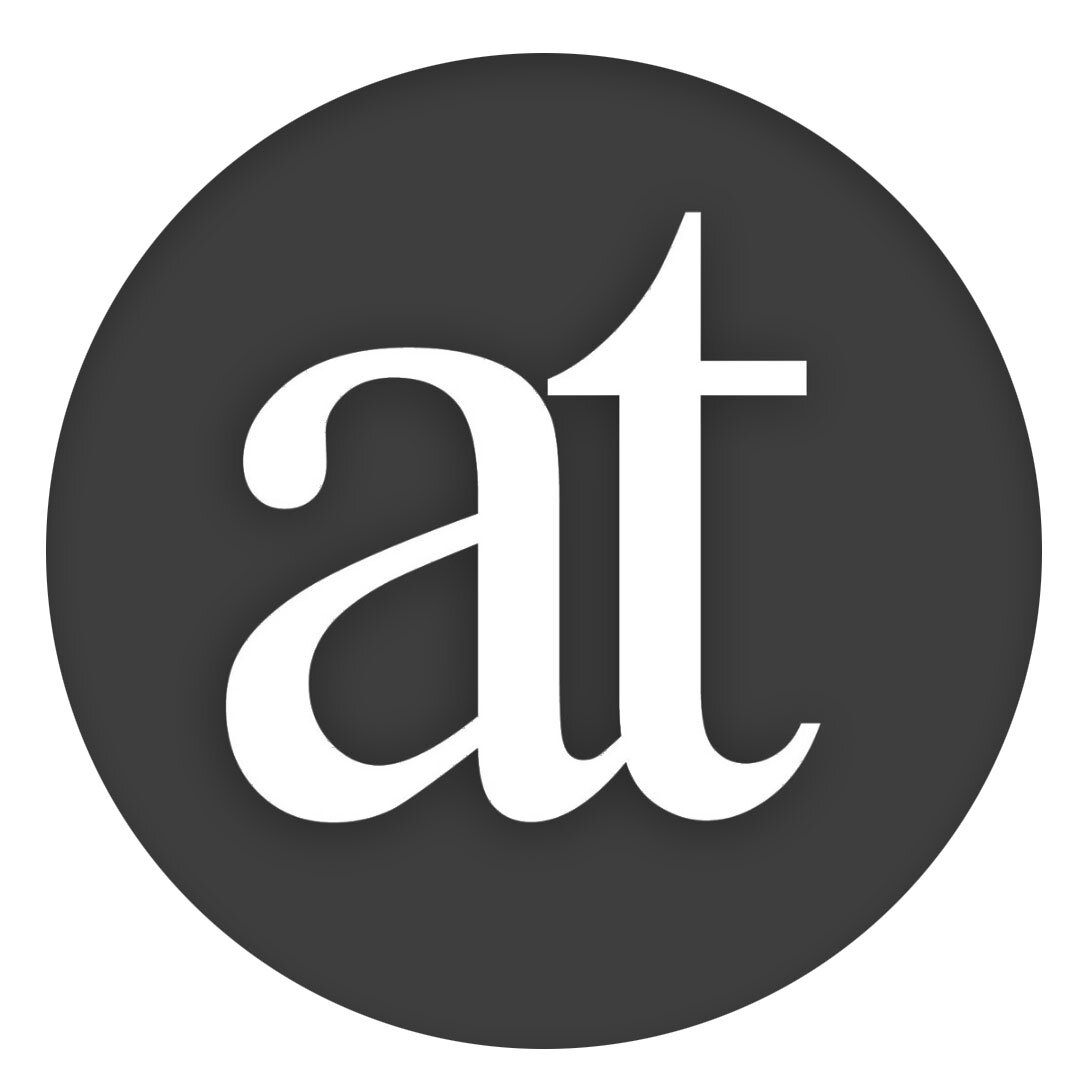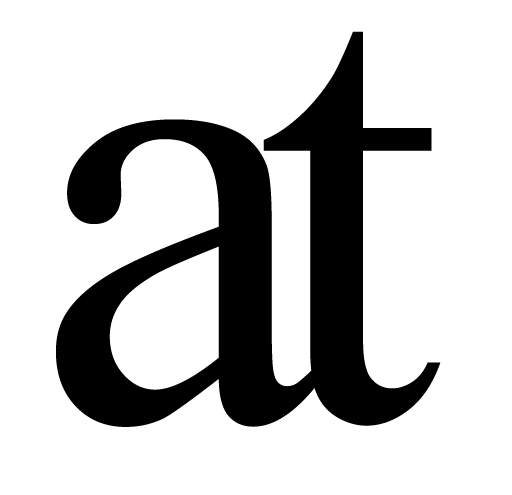Research Note Workflow
Keep track of your reading &
easily find what you need in order to cite it later.
When composing a complex document, whether for a thesis, paper, book or simply reading to learn, successful authors often prefer to write out what the material they come across is, in a ‘research note’. They jot down the main message of the work and how they feel about it, often in a simple text file. Some may also choose to include quotations or category keywords and so on. The point of this workflow is that it is very manual and thus helps the user internalise what the material they read is about, not simply move it into a database.
With Author and Reader this type of workflow is augmented by how Author handles citations and how it helps you find your notes later.
Sample Workflow
You are reading a document titled ‘Data Mining Citation Databases’ by Peter Z. Revesz in Reader and decide this makes a point you need to refer to later.
To get the citation into Author from the document you are reading:
cmd-C in Reader to Copy the citation information (no need to select anything, you are just ‘magically’ copying the citation information for this document)
Open any ‘research notes’ document in Author, (any regular Author document you have created for this purpose) and cmd-V. You now have a live citation which will appear formatted like this (including the bold and italic to make it quick to skim through a large document to find the references you are looking for):
Data Mining Citation Databases by Revesz
You can now:
Write in your research notes document any way you like. It is after all a completely normal Author document. You can simply Paste the citation and write notes after it, or you can choose to have headings with the title of the document. The default paste of the citation will look like this example above, but you can change the display to your choosing. Please also note that you can set the style of citations when the document is Exported
Click on the citation in your notes document to see the Citation Dialog, where you can click ‘Copy’. When you then Paste this into your working Author document (your paper, book thesis etc.) it pasts as a live citation, meaning it will automatically be included in the Reference section when you export the document, saving you significant time
When it comes time to go through your notes, you can use the Views in Author, including folding into an outline, Find and so on.
You can also use the ‘References’ menu, in the menu bar at the top of your screen. Here you can access all the citations you have references in the document, listed hierarchically by author name, document title, published date and whether any have a Defined Concept associated with it. If you click on a reference here, your document will scroll down to the occurrence of that reference in the document so that you can access and edit your notes about it and Copy this citation should you wish. Should you like to copy across all the references from one document to another, you can do that here as well.
Books etc.
To add a reference a book you can do cmd-T (for ciTation) and enter the author name or the title and Author will find the book citation information for you.
You will them be able to interact with it in the same way as if you copied it from a PDF, as above. An example would be Tom Standage’s ‘Writing on the Wall’ which would appear like this, and of course you can perform the same functions are listed above for a reference to a PDF.
Writing on the Wall by Standage
Author Features
Elegant Writing Environment with light and dark mode, focus mode & more.
Powerful Views for powerful insights through advanced folding, finding and focus.
Integrated Concept Map allows you to map and write in the same workflow.
Quick Citations from any book, academic paper or website.
Export Formatted PDF with automatic References & more.