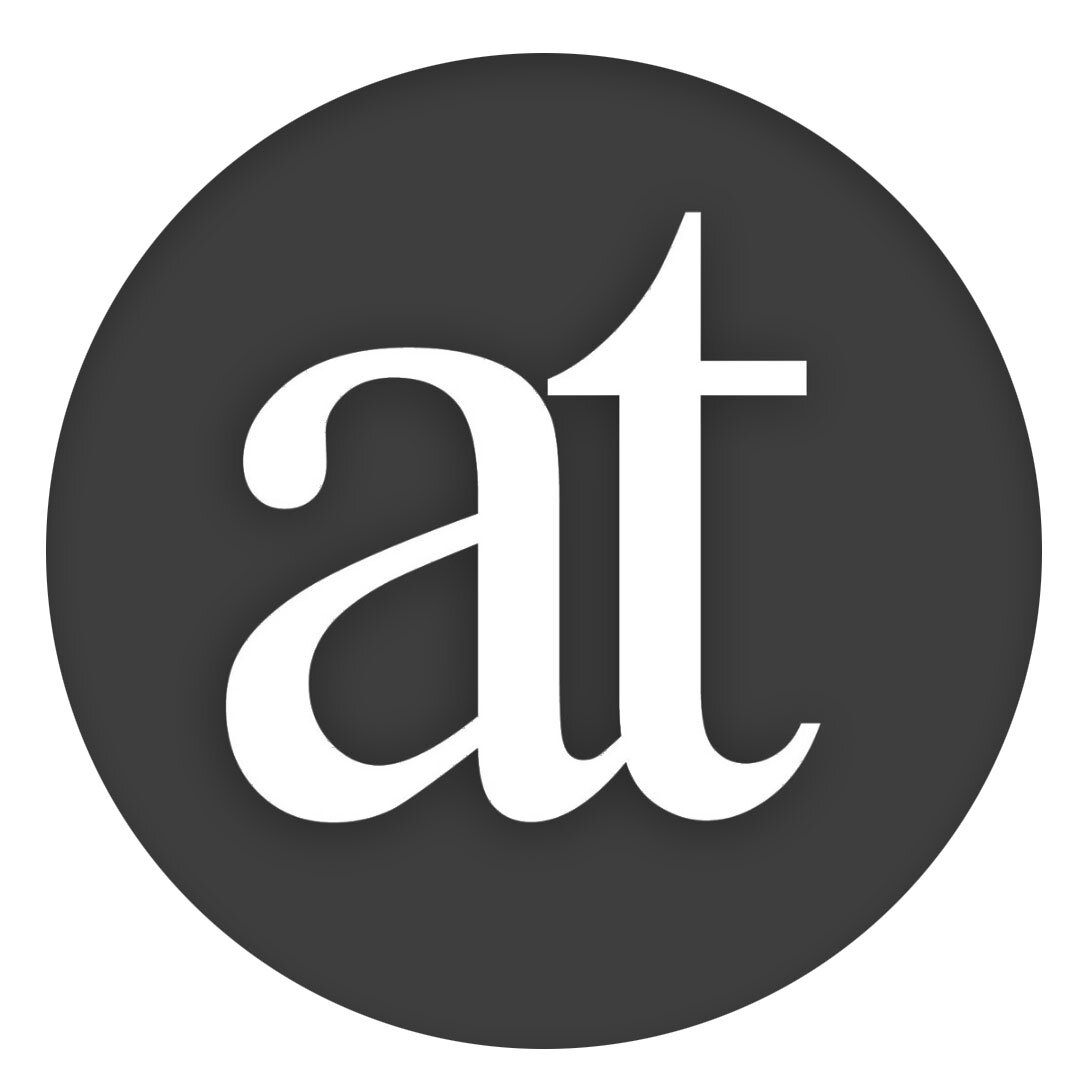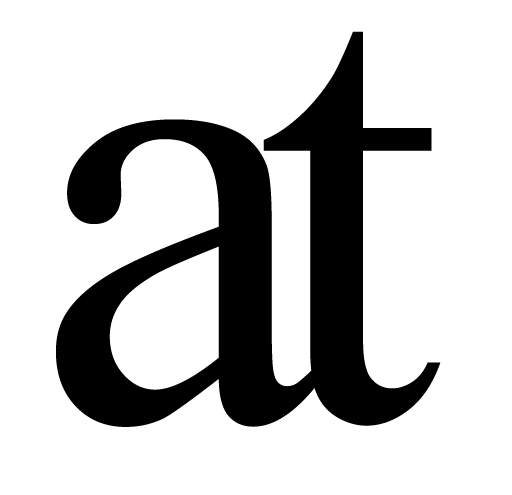Powerful Views
Change your view to change your perspective.
Fold
You can cold your document into a outline with a quick keyboard shortcut to navigate quicker.
cmd - (command minus) to fold your document into an outline. When you see the section you want to go to, click on it to jump there.
cmd - again to fold it further
cmd + to fold it out again
If you have highlighted text, it will appear in the folded view.
If you cmd-click on a Heading and type a note, then the Heading will have a • bullet in front of it when in the folded view to remind you that you have written a note. This will not appear when not folded but you can cmd-click on the heading again to read your note. This is useful to noting down what you need to do with that section for example.
To enable folding, at least one heading by selecting the text you want to turn into a Heading and doing cmd-1 to create a level 1 heading, cmd-2 for level 2 and so on.
Find
Find works differently in Author and Reader from what you might be used to. In other software you need to do cmd-F, then type in what you want to search for, and then scroll through the document to find the search results highlighted in yellow. Often you want to search for other occurrences of the text you already have on the screen, right in front of you, so you can do this:
Select the text you want to find other occurrences of and cmd-F.
This results in the document hiding any sentences which does not have the selected text. You will not have to do any typing or scrolling. It is super-quick.
Cmd-F again to exit this view or click on a sentence to jump to it in the document.
Show only Names
You can see all the Names in your document and the headings over where they are found, for a different view of your work.
cmd-shift-N
Show only Defined Concepts
Just like you can choose to see only Names, you can also choose to see where you are using different Defined Concepts.
cmd-shift-D
Only Bold Highlighted
Sometimes it’s useful to see even more clearly which text you have bolded. You can choose to fade the other text and instantly fade it back.
cmd-shift-B
Magic Margins
Double-click in the margin in full screen mode to add notes.
You can move them around if you wish and even double-click on them to perform a Find, to see all the occurrences of that text in the main body of your document. They do not move when you scroll through your document, they are more like yellow sticky notes on the side of your screen.
Cuttings
The Cuttings is an almost invisible view. You can Cut (cmd-X) and Cut again but if you want to retrieve something you have Cut, you can ctrl-V to see everything you have Cut, though not what you have Copied or what you have Cut and pasted before you Cut something else. The point of this function is to give you peace of mind for editing.
Author Features
Elegant Writing Environment with light and dark mode, focus mode & more.
Powerful Views for powerful insights through advanced folding, finding and focus.
Integrated Concept Map allows you to map and write in the same workflow.
Quick & Robust Citations from any book, academic paper or website.
Export Formatted PDF with automatic References & more.