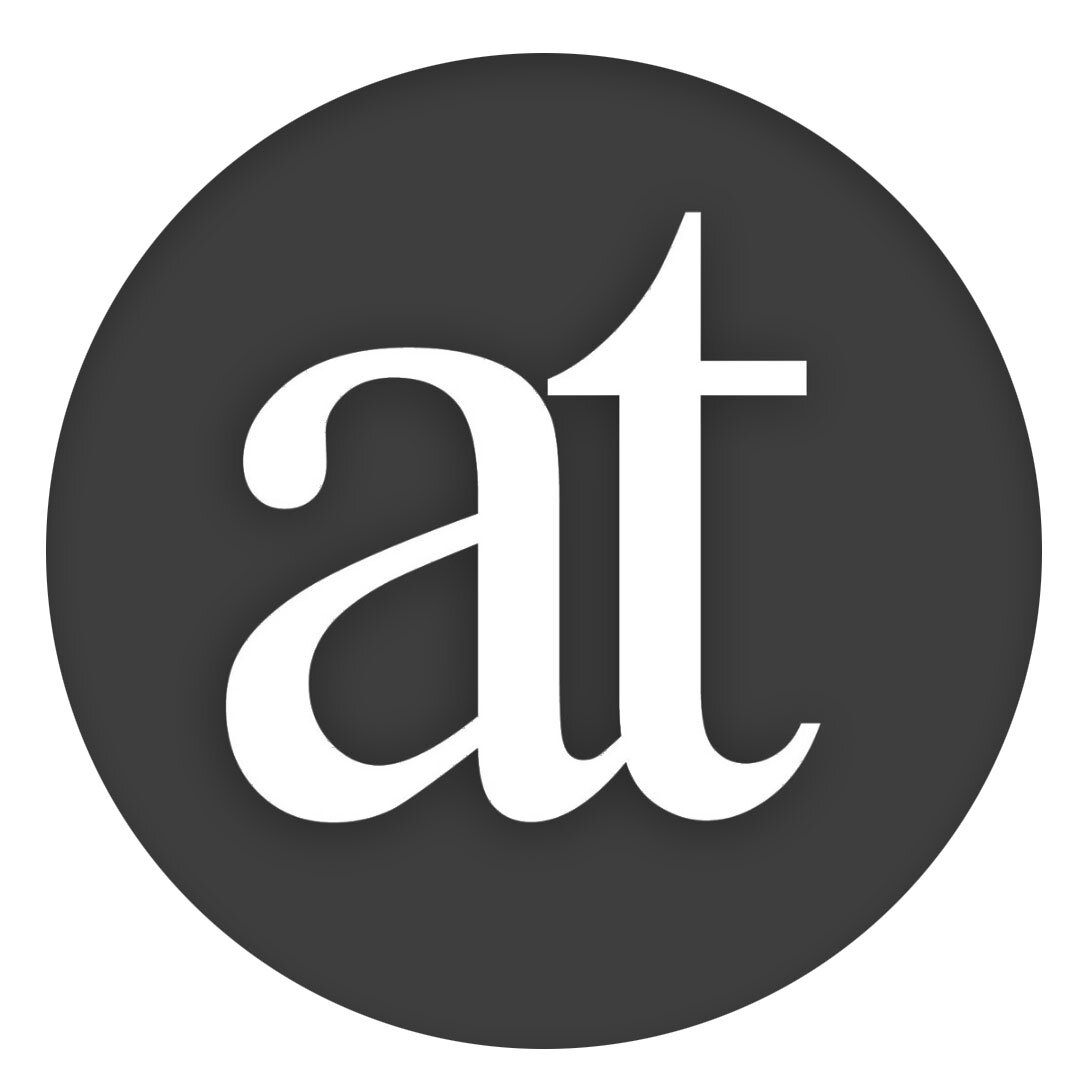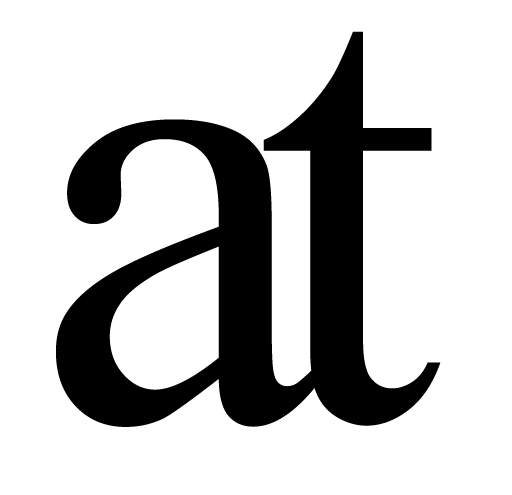3) Augmented Definitions
Defining When Writing
In Author, you can define key terms as you are writing, to help you really understand them.
You do this by selecting the text and cmd-D.
Concept Mapping
Author has an integrated concept Map to give you a space to think with your concepts and see and refine how they relate.
cmd-M to enter.
Double-click anywhere on the screen to type a concept.
Select text and cmd-D to define it, if you have not already done so.
If this definition includes another key term, when you click on it, a line will appear. If you click on that line, you will see why the line appears, it is because the definition included that other term. This may sound completed so please watch this 1 min video to see it in action:
How do you currently keep notes for academic writing projects? (For example, notes on index cards with references to other notes, concept maps, mind maps etc.)
[_______________]
When you are writing a paper which involves drawing on third party research:
Q: Do you think this way of defining and connecting would help you understand the material you are writing?
Strongly disagree, disagree somewhat, neutral, agree somewhat, strongly agree
Q: Do you like cmd-D for ‘Define’ and cmd-M to toggle in and out of ‘Map’?
Strongly disagree, disagree somewhat, neutral, agree somewhat, strongly agree
Q: Do you think this would help you see connections better?
Strongly disagree, disagree somewhat, neutral, agree somewhat, strongly agree
Q: Do you think it would help you organise your paper?
Strongly disagree, disagree somewhat, neutral, agree somewhat, strongly agree
How would this method compare to your current system?
[_______________]
Export Definitions As Glossary
When you export the document to PDF, the Definitions will be appended as a Glossary. However, if it is opened with a PDF viewer like Reader, which understands Visual-Meta, you can interact with the Glossary:
As you have seen, you can select text and cmd-F to Find all the occurrences. However, if the selected text has a definition, its definition will appear at the top of the screen.
Furthermore, if this definition contains other concepts you have defined, they will be in bold and you can click on them to open their definitions. This means you can follow how the concepts connect.
When you are READING a PDF, which someone else has written, and it has such glossary definitions as shown in the video above:
Q: Do you think it would help you understand the material?
Strongly disagree, disagree somewhat, neutral, agree somewhat, strongly agree
Q: Do you think it would be useful to have definitions by the author readily accessible when reading?
Strongly disagree, disagree somewhat, neutral, agree somewhat, strongly agree
Q: Do you think the integration with Find (cmd-F) is one you would likely remember and use?
Strongly disagree, disagree somewhat, neutral, agree somewhat, strongly agree
Q: Do you think being able to click on a Glossary Term inside the Definition (as shown at the top of the screen) in order to load that Glossary Term and its definition would help you understand how the terms fit together?
Strongly disagree, disagree somewhat, neutral, agree somewhat, strongly agree
Do you have any other comments on use of this type of glossary and how it might fit into or change your workflow?
[_______________]