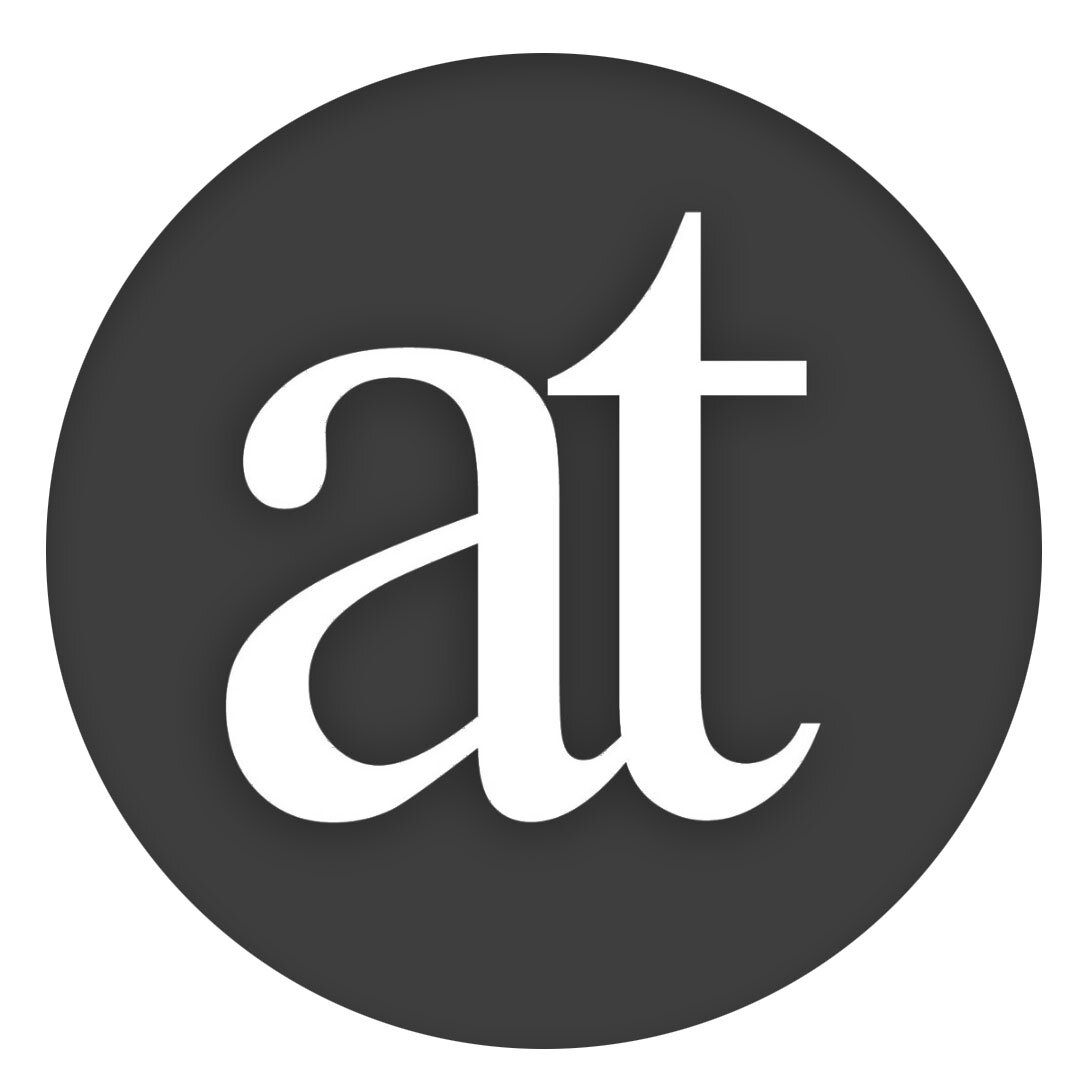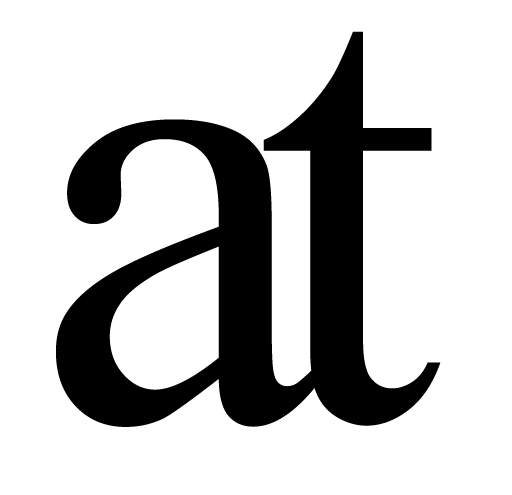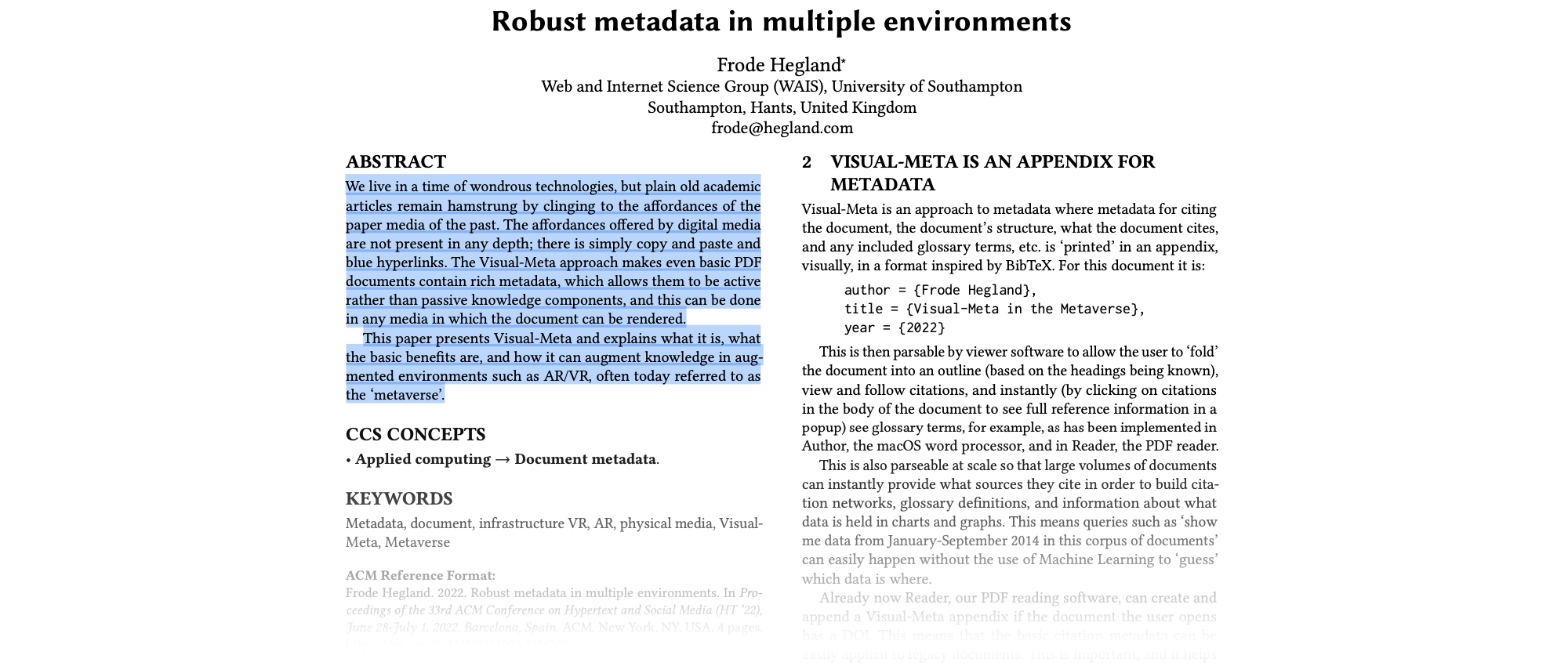Research Journal
Efficiently manage PDFs, books, notes & thoughts,
when authoring in Author & reading in Reader
Doing research can quickly get overwhelming with sources from PDF documents, books, the Web and your own thoughts. Some people prefer to do this in knowledge graph applications and others in Reference Managers. This approach integrates your information with Author and Reader so that the interactions you use to author your documents will be the same as how you interact with your Research Journal and the data the same.
Workflow
You can access your Author Research Journal at any time, whether you are Author or Reader, though they keyboard shortcut cmd-J (or ‘Open Research Journal’ from menu).
When you are reading a PDF in Reader and you want to add it to the Research Journal, select some text in the document which will help remind you what it is (often this will be the Abstract), and do cmd-shift-J. Now the text will be copied and Author will open with the Journal for you. You can paste and the selected text and it will appear as a citation with the title and author name appended. You can click on this to see the full citation information including options to:
‘Copy’ the citation so that you can use it as a citation in a document you are working on
‘Open’ the document in Reader, (provided you have the document on your computer)
In addition to PDF from Reader, you can also add citations to books and you can add any notes or thoughts you would like, and you will have the functionality of Author’s Find and View commands to look through your Journal collection as it grows over time.
Full Process
To add a reference to a PDF document to the Library in Reader, select a bit of pertinent text in the PDF you want to add, maybe the abstract (or choose not to select anything), and cmd-shift-J (or ‘Add to Research Journal’ from the menu)
This copies the text and opens Author with your ‘Research Journal' document opened
You can now paste your entry and it will be formatted to suit an entry in the Journal document, with your selected text as a “quote”, the title of the document and author & year clearly indicated:
If you like, you can add further comments to remind you why this document was added to your Journal
In addition to adding PDF documents, you can also add references to books, which will appear as regular citations (cmd-T), and write or paste any notes you would like to have in your Journal
Find & interact with Entries
The Research Journal is an entirely normal Author document, though it is in a hidden location so that you cannot accidentally delete it (though in Preferences you can chance this location should you so wish, have a look below).
The purpose of the Journal is to write as you would in a paper journal, except you have all the interactions of Author to go through what you have written.
You can select text and cmd-F to see all the occurrences and so on.
If you choose to build your Map with Defined Concepts in the Journal, you can go to the Defined Concepts menu and choose to ‘Copy Defined Concepts’ and then you can go to your new document and cmd-V to (invisibly) paste your Defined Concepts.
Click on Citation
When you click on the ‘(author name, year)’ the citation dialog opens:
Here you have several options:
Copy. You can copy the citation so that you can paste it into a document you are authoring. This is truly what makes this a Research Journal
Open. If this was a PDF document which you have read in Reader, you can instantly have the document opened in Reader for you
Edit. You can also choose to edit the entry and you get the following further options:
Manage your Journal
In this folder you can create more than one Journal document and name them, so that for example you have one for each subject you are styling or project you are working on.
To toggle between the different Journals, go to the Journal menu and choose ‘Change Journal’ and from the sub-menu open the one you want to work with. When you do cmd-J again, this is the Journal document which will be opened. When working in the Journal, you can see which one it is by looking at the name of the Journal document.
If you want to archive a Journal document you can either compress it (ctrl-click on the document and choose ‘Compress’ or move it into your Author folder or other location.
You can choose to use a different location, just go to the Settings (cmd-,) and specify it there.
Note