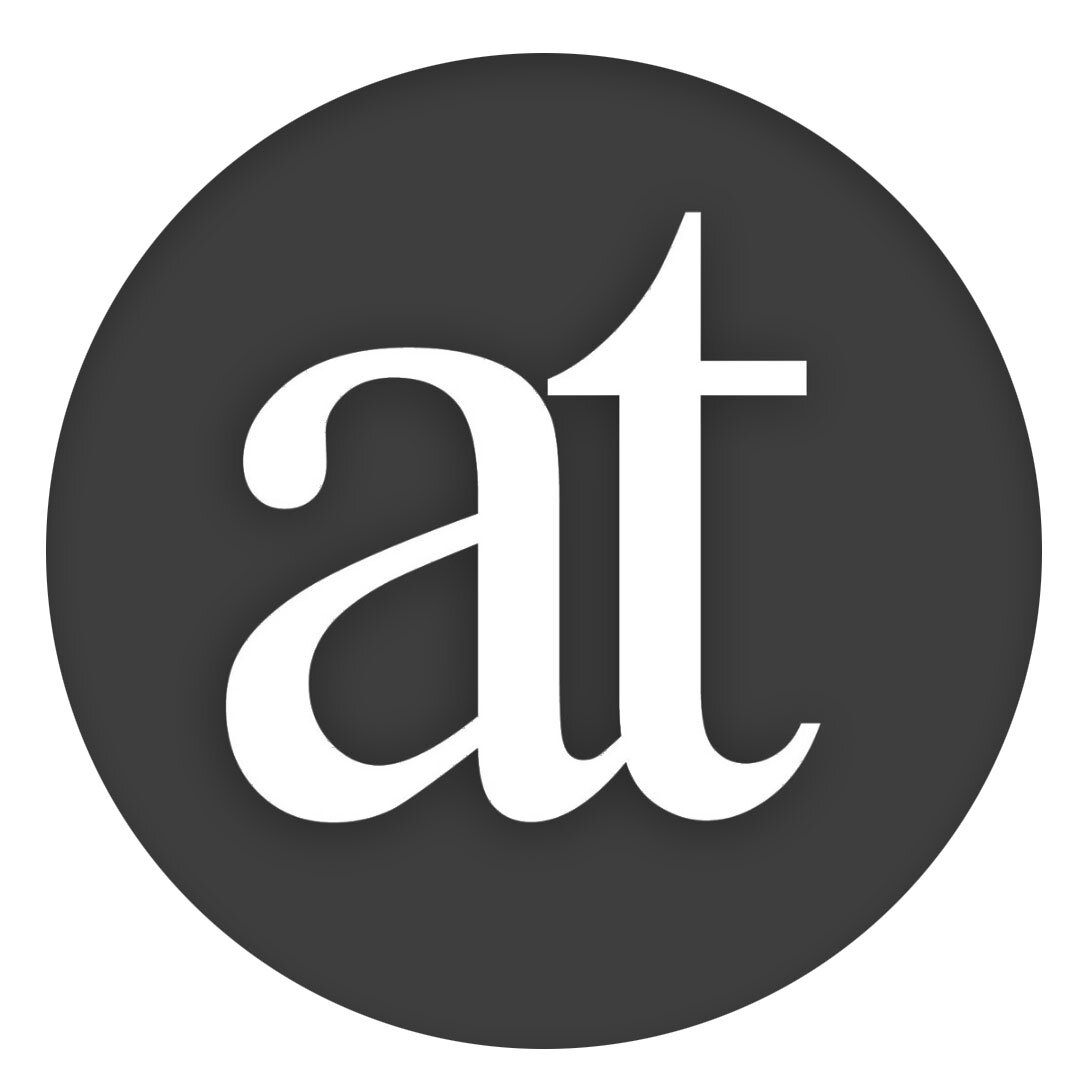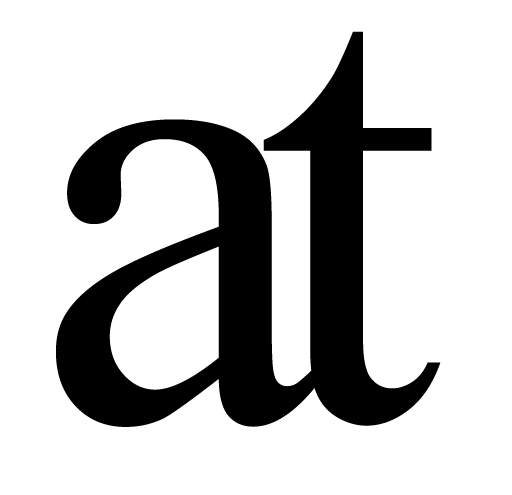Welcome to Liquid!
Basic Interaction
To use Liquid select text, issue a keyboard shortcut and the selected text is copied into the Liquid interface. Here you can click through the menu to issue a command, or–much faster–use incredibly easy to remember keyboard shortcuts to really fly through your work.
Let's say you select the text 'Liquid seriously speeds up your workflow'.
1) First need to do the keyboard shortcut to summon Liquid (by default ⌘@ but it's easily customizable to ⌘space) and Liquid opens with your text copied across, ready for action:
2) You can now click on menu categories (such as 'References'),
or for more speed…
Use the keyboard shortcuts which are indicated next to the commands.
For example next to References you'll see (R) and once 'r' is activated you can do (W) which is the shortcut for Wikipedia, as will be shown next to Wikipedia.
And that’s it!
Custom Keyboard Shortcut
To get a more convenient ⌘-space (or anything else you prefer):, open System Preferences, click on Keyboard, make sure you are in the Shortcuts tab, then, in the column on the left:
Click on Spotlight and disable ⌘-space
Click on Input Sources and disable ⌘-space if it is active there.
Click on Services, scroll down to 'Liquid' and double-click on the current shortcut and set it to be ⌘-space
VS. Spotlight
Spotlight is very powerful, however Spotlight does not work on selected text and Spotlight guesses what you want to do, which is often great, but sometimes just wrong.
Using Liquid takes just one second for an even moderately familiar user compared to the usual 10 seconds. Is this really a big difference? In reality it feels like the difference between playing a modern computer game on a high spec computer, versus stumbling along with lag and this is the difference between being in flow and being frustrated, except with text on your Mac you don't know how frustrating it feels without Liquid since you haven't tried it with Liquid yet.
Remember that when it comes to interaction, higher speed is not just an improvement, it changes the medium: Look at slightly different images 24 times a second and it's no longer just a sequence of still images, it's a movie.
In less than one second you can do much of what you do every day. The result is that you expand your reach and deepen your grasp of the information which matters in your life.
Commands
Liquid features the following commands and works in all modern macOS applications:
Search
Google
Google Images
Reverse Image Search
Google Maps
Google Scholar
Amazon
LinkedIn
YouTube
Spotlight
Contacts
Email
(In-App Upgrade to add your own)
References
Wikipedia
IMDB
Etymonline
Google Definition
Oxford English Dictionary
Wolfram Alpha
Wordnik
(In-App Upgrade to add your own)
Convert
Currency
Temperature
Area
Speed
Distance
Volume
Weight
Data
Power
Translate
Arabic
Bulgarian
Chinese
Chinese Traditional
Czech
Danish
Dutch
English
Farsi
Finnish
French
German
Greek
Hausa
Hebrew
Hindi
Hungarian
Korean
Italian
Japanese
Norwegian
Pashto
Polish
Portuguese
Romanian
Russian
Serbian
Spanish
Swedish
Thai
Turkish
Urdu
+ others as they become available. Liquid uses Google Translate
Copy
With Link
As Citation (if you use Author, then this will automatically create citations in Author for you when you paste in Author)
As Plain Text
Sentences With
Flow (which puts the selected text into a full screen view)
Share (In-App Upgrade)
Apple Mail
Google Mail
Google+
Twitter
Facebook
WordPress
Medium
Localisations
Liquid is localised for Arabic, Chinese, English, French, German, Greek, Italian, Japanese, Korean, Spanish, Norwegian, Romanian, Russian and Turkish. So far. Liquid is free and features an optional low priced in-app upgrade to enable Translation and Custom Search functions.