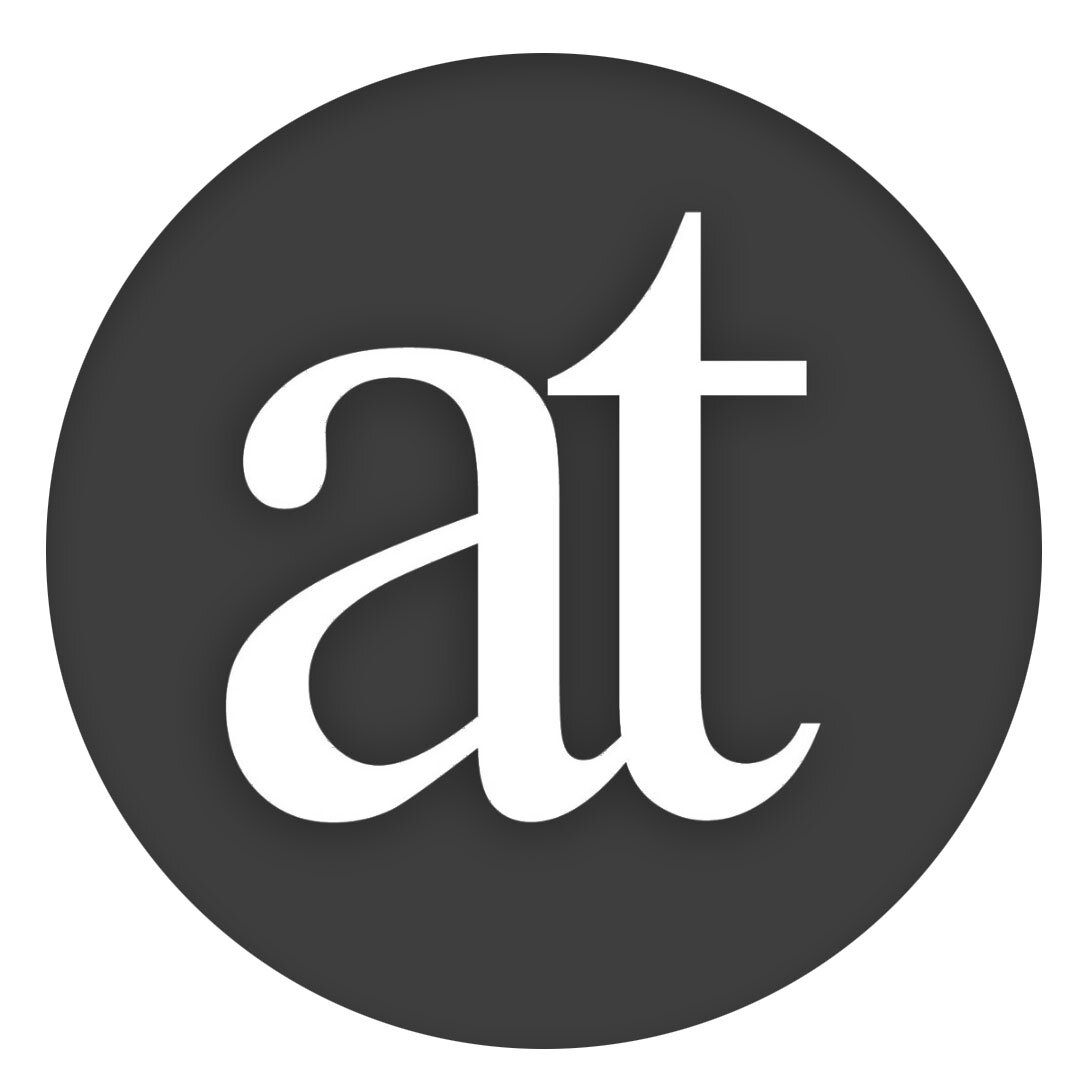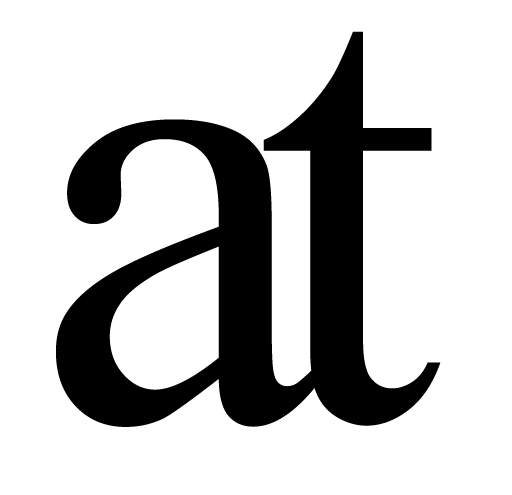Speed, speed, speed…
To see how fast Liquid makes you, first consider how you currently perform a basic text operation such as looking text up in Wikipedia (or any online resource). While you can control-click on text to Search Google, for other commands it’s a bit more clunky. First you select the text you want to work with, then:
Standard Interaction:
1) Copy the text. 2) Go to your web browser. 3) Click on the location bar or do cmd-L. 4) Type in the URL (www.wikipedia.org). 5) Hit enter. 6) Locate the search field on Wikipedia. 7) Click for focus. 9) Paste the text. 10) Hit enter.
The Liquid Way:
1) Keyboard shortcut 2) Type two characters.
In depth
Let's say you select the text 'Liquid seriously speeds up your workflow'.
You first need to do the keyboard shortcut to summon Liquid (by default ⌘@ but it's easily customizable to ⌘space) and Liquid opens with your text copied across, ready for action:
You can now click on menu categories (such as 'References') and then a command (such as ‘Wikipedia’).
For more speed use the keyboard shortcuts which are indicated next to the commands:
For example next to References you'll see (R) and once 'r' is activated you can do (W) which is the shortcut for Wikipedia, as will be shown next to Wikipedia.
Ask AI
You can edit the ‘name’ of the AI questions and the ‘preface’ which will be appended to the front of your selected text before being sent to OpenAI for processing in the same Ask AI preferences tab. You can also change keyboard shortcuts and add new commands.
The default commands are as follows:
Video Walkthrough
custom Keyboard Shortcut
To get a more convenient ⌘-space (or anything else you prefer):, open System Preferences, click on Keyboard, make sure you are in the Shortcuts tab, then, in the column on the left:
Click on Spotlight and disable ⌘-space
Click on Input Sources and disable ⌘-space if it is active there.
Click on Services, scroll down to 'Liquid' and double-click on the current shortcut and set it to be ⌘-space
Get used to it & you're hooked
Stephen Fry
Spotlight, particularly Spotlight in Yosemite, is very powerful, however Spotlight does not work on selected text and Spotlight guesses what you want to do, which is often great, but sometimes just wrong.
Using Liquid takes just one second for an even moderately familiar user compared to the usual 10 seconds. Is this really a big difference? In reality it feels like the difference between playing a modern computer game on a high spec computer, versus stumbling along with lag and this is the difference between being in flow and being frustrated, except with text on your Mac you don't know how frustrating it feels without Liquid since you haven't tried it with Liquid yet.
It is a bit like the difference between skiing down a hill and constantly falling–the immediate interaction changes how you can think with text.
Remember that when it comes to interaction, higher speed is not just an improvement, it changes the medium: Look at slightly different images 24 times a second and it's no longer just a sequence of still images, it's a movie.
I really don't know how else to explain it but please have a look at the demo video above, read the reviews below and ideally try it yourself. Douglas Rushkoff goes so far as to say that “This counts as Mac OS Eleven”. Which is nice. Especially since he wrote it in 2011.
In less than one second you can do much of what you do every day. The result is that you expand your reach and deepen your grasp of the information which matters in your life.
Doug Engelbart
Doug Engelbart is the originator of much of what we today call interactive computing, unleashing it on the world in 1968. His work was organised around the paradigm of augmenting human intellect and since Doug was the mentor of our founder Frode Alexander Hegland, this is why our company is called ‘The Augmented Text Company’. He been the inspiration for this work and in some ways the Liquid command bar interface is the reverse of his NLS/Augment interactions (look at YouTube to see what we mean). Here I am showing him the precursor to Liquid, a plugin to Firefox called Hyperwords (inspired in name by the term ‘hypertext’ our friend Ted Nelson):
Localisations
Liquid is localised for Arabic, Chinese, English, French, German, Greek, Italian, Japanese, Korean, Spanish, Norwegian, Romanian, Russian and Turkish. So far.
Reviews
BBC So useful you’ll wonder how you ever managed without it.
(link expired)
CNN A great tool.
(link expired)
MEVVY Increase productivity and improve your workflow.
(link expired)
TUAW One of those utilities that you can't live without once you start using it.
(link expired)
Macworld UK Liquid is highly recommended.
https://www.macworld.com/article/2065612/liquid-review-utility-simplifies-many-text-related-tasks.html
Mashable Upgrades your entire macOS system into a seamless work machine.
https://mashable.com/2013/06/13/plugins-extensions-procrastination/?europe=true#eCBa2o1hkEqy
Wired Information wants to be Liquid ... Doug Engelbart refers to Hegland's project as "the next stage of the web."
https://www.wired.com/2005/01/information-wants-to-be-liquid/
The Next Web Lets you find amazing context to every word on the Internet.
https://thenextweb.com/apps/2011/10/19/liquid-information-lets-you-find-amazing-context-to-every-word-on-the-internet/
Cult Of Mac Liquid Helps Information Flow Smoothly.
https://www.cultofmac.com/199694/liquid-helps-information-flow-smoothly-review/
LifeHacker Speeds up transferring text between apps, searching, translating, and more.
MacUser Revolutionary. 5/5 Mice
(link expired)
{Read All The App Store Reviews}