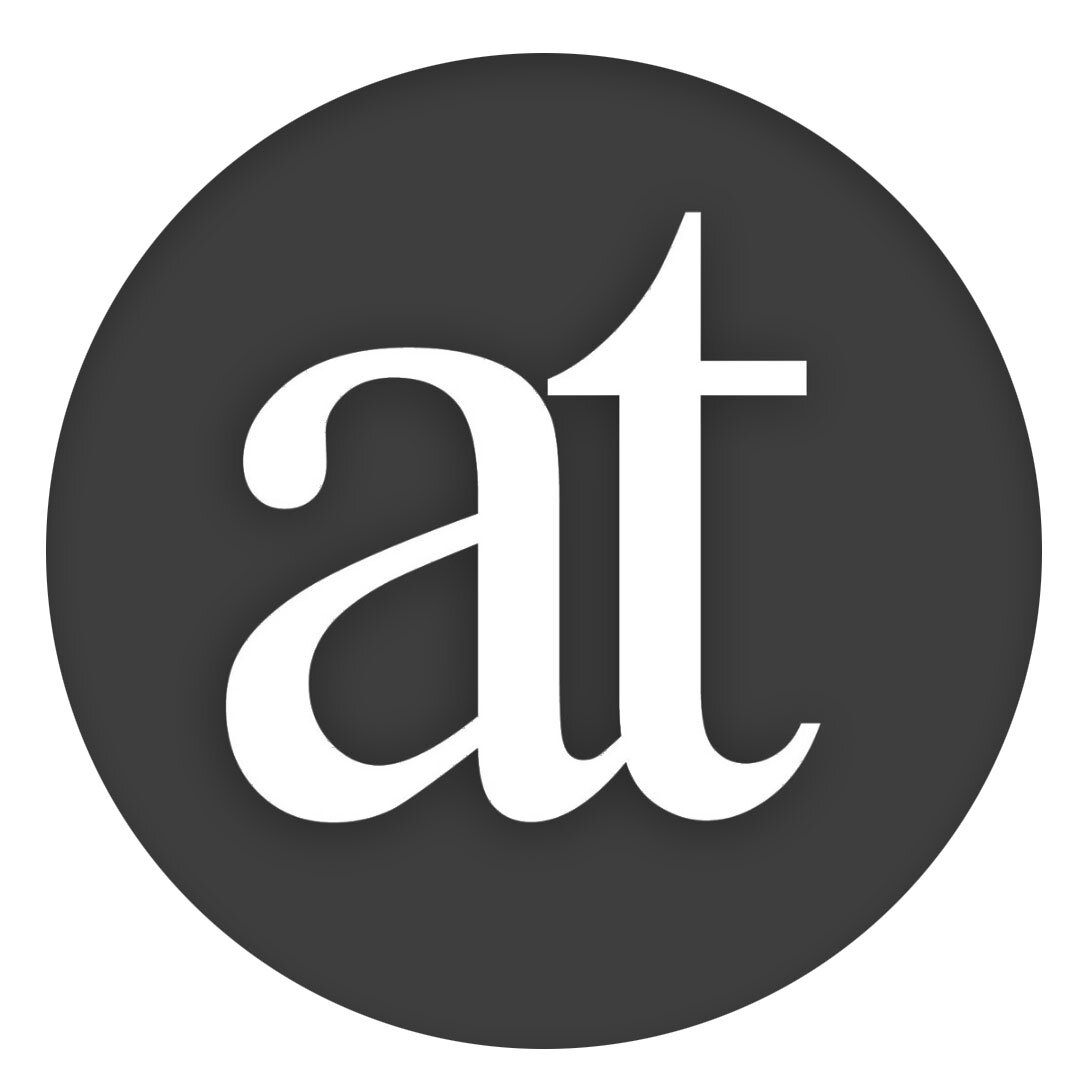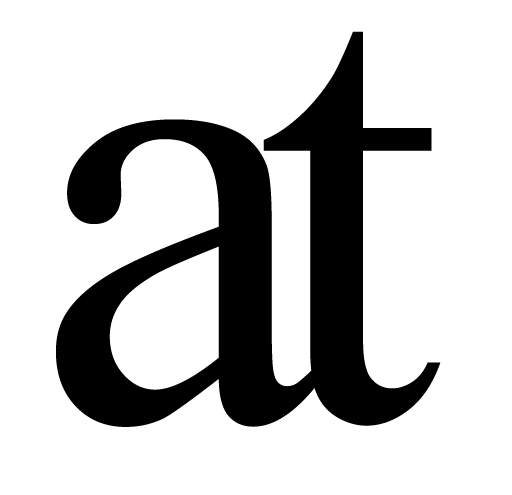Defining Concepts
Major non-obvious feature of Author & Reader
Defining When Writing
In Author, you can Define key terms as a Concept when you are writing by selecting the text and cmd-D.
Having to define the concepts as you come across them and write how they connect to other concepts is a powerful learning tool to get the meaning and connections into your head, not just something to shuffle around on a computer screen.
Concept Mapping
Author has an integrated concept Map to augment how you think about and interact with the concepts.
cmd-M to enter.
Double-click anywhere on the screen to enter text and cmd-D to define it (if you have not already done this). You can enter text without defining it as a concept to help you lay out how you see the concepts you are learning about.
If the definition includes another key term, when you click on it, a line will appear. If you point to that line, you will see why the line appears (because the definition included that other term):
Export Concepts As Glossary
When you export the document to PDF, the Definitions will be appended as a Glossary. However, if it is opened with a PDF viewer like Reader, which understands Visual-Meta, you can interact with the Glossary:
When reading, you can select text and cmd-F to Find all the occurrences. However, if the selected text has a definition, that definition will appear at the top of the screen.
Furthermore, if this definition contains other concepts you have defined, they will be in bold and you can click on them to open their definitions. This means you can follow how the concepts connect.
Defining when writing and seeing how the concepts connect can be a powerful tool for learning. We hope you enjoy using it.