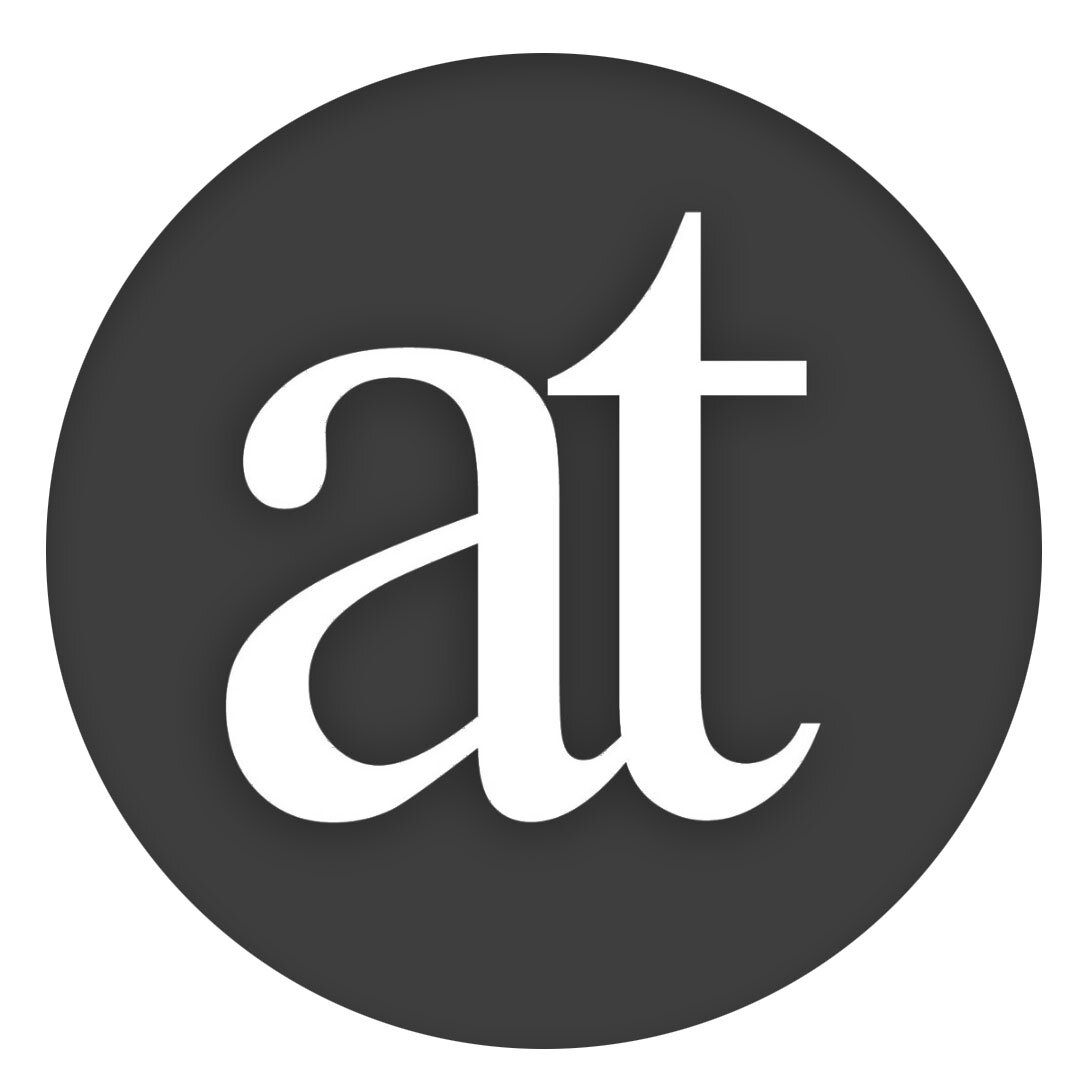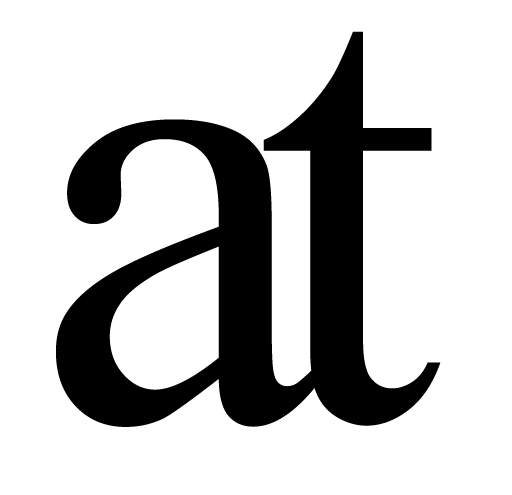Author Capabilities
Augmented Citing
Copy text from a PDF in Reader and paste into Author where it will appear as a full citation which you can choose the formatting style of, and which will be included in a References section automatically on export. [Visual-Meta enabled function (from documents with Visual-Meta added by Author or automatically added in Reader because the document contains a DOI)]
Paste a PDF’s DOI into the document to have it automatically be resolved into a full citation.
Click on a citation in the document body and a pop-up menu appears, showing the References information which the user can use to dismiss the citation, accept its validity or view the source document. If the user chooses to view the document, the system will first search the user’s local storage and open the document (if not found, there will be an option to search online) to the cited location. [Reader only, Visual-Meta enabled]
Being a student in today’s competitive world is hard.
Don’t make it harder by using tools made for another era.
Augmented Views
Find other occurrences of text by selecting the text and cmd-f. This results in a view showing only the sentences in the document which contents the selected text. If the text is also a term in the glossary, the glossary definition will appear on top of the Find results, giving the reader further information without the reader needing to learn additional commands. cmd-f again to close this view
Fold Documents to only see headings in an instant Outline in Author or Reader. cmd -
Full Screen Mode. ‘ESC’ to go both in and out of full screen mode
Focus Mode. Toggle paragraph focus mode
Headings & Names (’n’) view
Headings & Highlighted Text (‘h’) view
Dynamic View. On cmd-d the word processing view is replaced by a non-linear ‘Dynamic View’ which the user can add any text to. Double click on any text in this view presents a Find list of any occurrences in the document. [Author only]
Magic Margins. Double-click in the margin and type any text. Double click on this text later to see all the sentences which contain that text. [Author only]
Augmented Glossary
A ‘super simple’ glossary system which is simple for an author to create and effortless for a reader to access: The document simply needs to have a heading called ‘Glossary’ and any text following which is bold will be treaded as a term, and any text following that as definition. Because of the limitations of PDF this is being created on export from Author automatically, based on a user defining text and doing cmd-g, then typing in the definition and any links, in separate fields. As with any Visual-Meta powered functionality it can also be hand-coded however. The glossary is integrated with the Find command.
Augmented Interactions & Implicit Linking
Liquid allows the user to follow what Doug Engelbart called ‘Implicit Links’ which further helps the user see connections, as well as translate text, convert numbers, and more.